

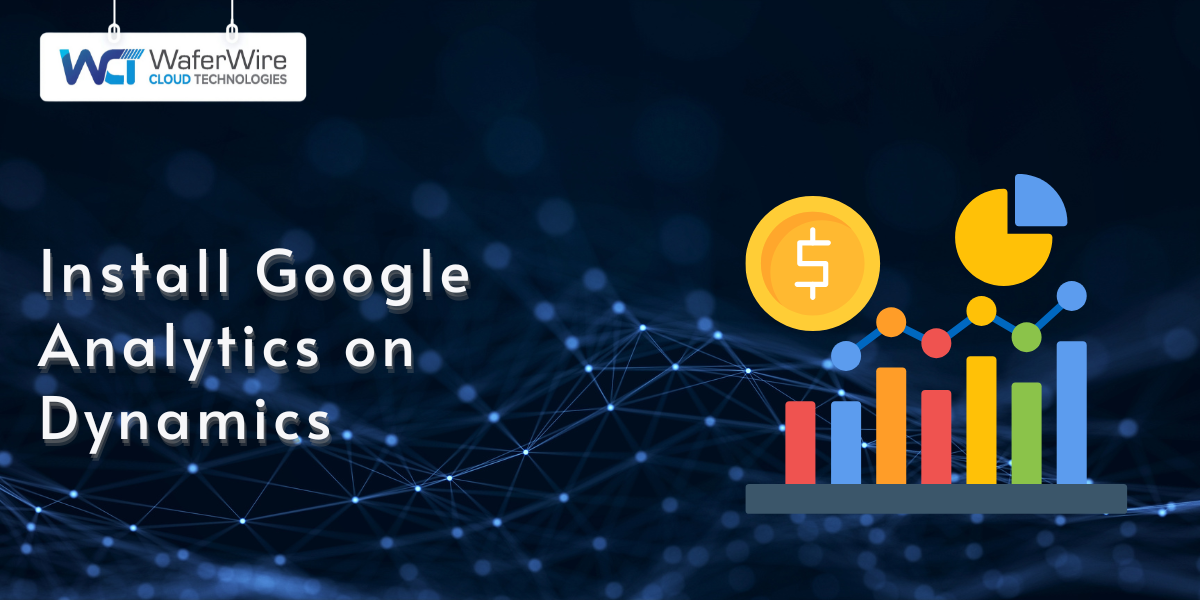
Gaining insights into how users interact with your Dynamics 365 Portal can help you refine your content and make more informed decisions. Google Analytics is a super tool that tracks user behavior, offering detailed data on visits, page performance, and engagement metrics. Adding it to your portal ensures you have visibility into how well your portal supports your goals.
Installing Google Analytics on the Dynamics 365 Portal involves placing a small snippet of tracking code into the portal’s source. Once set up, it begins collecting data in real time, helping you understand user journeys and measure effectiveness. This is especially useful for optimizing customer interactions and aligning portal performance with your business strategy.
This blog will cover how to install Google Analytics on your Dynamics 365 Portal, step by step.
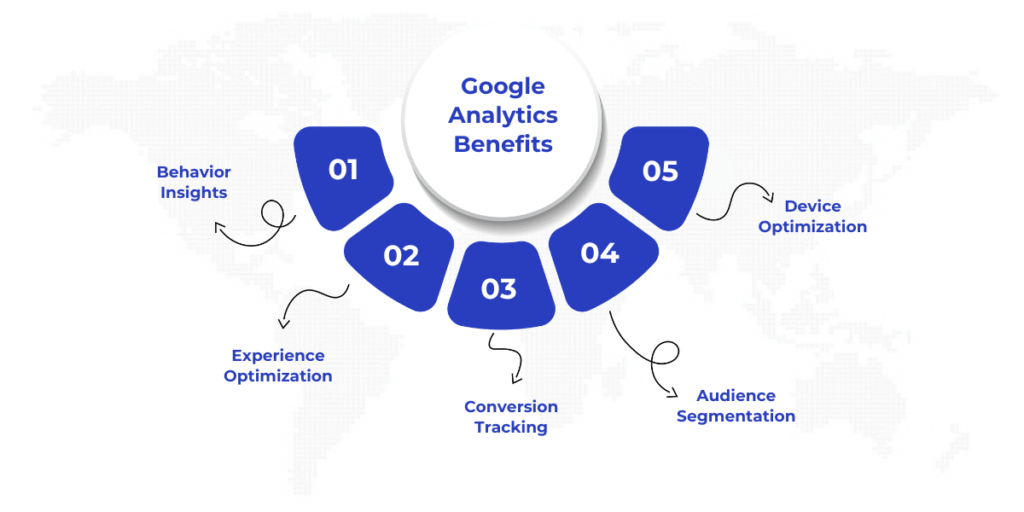
Adding Google Analytics to your Dynamics 365 Portal opens up a clearer view of how users interact with your content. It helps you analyze traffic, identify engagement patterns, and uncover areas for improvement, all in one dashboard.
Here are some benefits of integrating Google Analytics with your Dynamics 365 Portal:
These benefits combine to help you create a more effective, user-focused portal that aligns with your business goals. Gaining insights is only valuable when the setup behind it is accurate and reliable.
To maximize the benefits of Google Analytics on your Dynamics 365 Portal, several key elements must be in place. These essentials will help ensure proper integration and tracking from the very beginning. Let’s go over what you need to get started.
Before you begin tracking user interactions on your Dynamics 365 Portal, it's important to set the groundwork for a smooth integration. Ensuring compatibility between your portal and Google Analytics will save time and prevent configuration errors later.
Let’s take a look at what you need in place before getting started with GA integration setup:
With the prerequisites in place, you're now ready to connect your Dynamics 365 Portal to Google Analytics. The process is straightforward but requires attention to detail to ensure accurate tracking.
Also Read: Integrating Power Automate with Dynamics 365
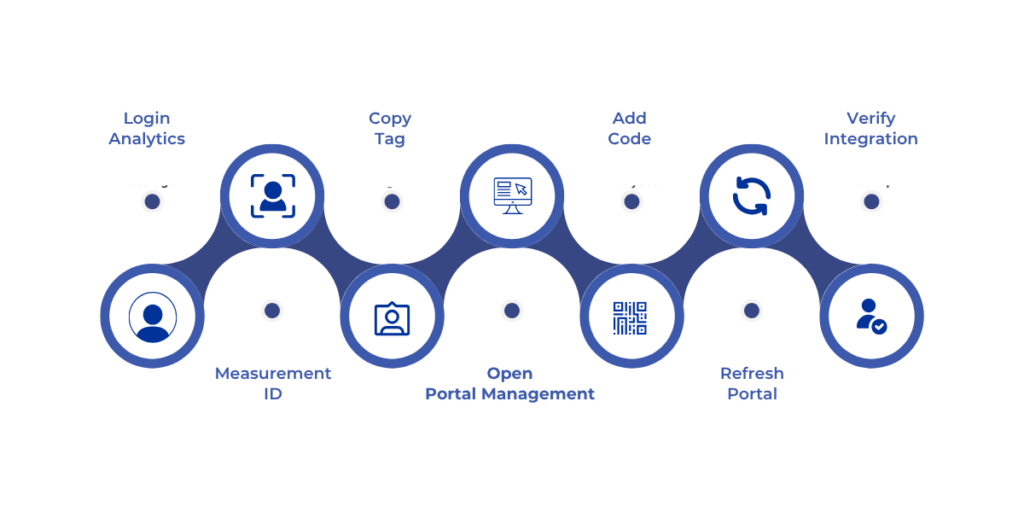
To properly track user activity on your Dynamics 365 Portal, you'll need to embed the Google Analytics tracking code directly into your portal’s web template. This requires accessing the correct settings in both Google Analytics and your Power Apps Portal.
In the steps below, we’ll walk through how to retrieve the tracking snippet and add it to your portal’s header section.
Once you've added the GA4 tracking code to your Dynamics 365 Portal, it's essential to ensure everything is functioning correctly. In some cases, you may encounter issues that prevent data from flowing as expected. Addressing them early can save time and ensure accurate reporting.
Suggested Read: How to Create and Customize Dynamics 365 Dashboards
Specific problems can stem from script placement, browser restrictions, or tracking misconfigurations. Knowing where things commonly go wrong can help you resolve them efficiently and keep your data flowing accurately into Google Analytics.
Here are a few common issues and how to resolve them:
If your GA4 tag isn’t firing, the issue is likely with where the script is placed. It needs to go in the <head> section or at the very top of the <body> in your portal’s HTML. Use your browser’s developer tools to inspect the page and confirm the script is loading correctly.
Solution: Revisit your portal’s web template and ensure the GA4 script is embedded in the correct location, preferably just before the closing </head> tag.
After installing the code, your Google Analytics dashboard may show no traffic at all.
Solution: GA4 typically takes up to 48 hours to start displaying data. In the meantime, use tools like Google Tag Assistant or the GA4 debug view to ensure the tag is working as expected.
Sometimes, browser settings or installed extensions (like ad blockers) may prevent analytics scripts from firing.
Solution: Test your portal on a clean browser session or incognito window with all extensions disabled. This can help confirm whether the issue lies with the browser itself.
A single character mistake in your Measurement ID can disconnect your portal from your GA4 property entirely.
Solution: Head back to your GA4 property settings and copy the Measurement ID again. Double-check that it matches exactly in the code you placed in your portal.
If your updates don’t seem to be taking effect, caching might be the culprit.
Solution: Clear your portal’s cache using the Power Platform Admin Center. Once cleared, reload your site and test again.
By addressing these common issues early, you can ensure your GA4 integration runs smoothly and provides accurate insights. If problems persist, revisiting your configuration or using Google's diagnostic tools can help pinpoint the cause.
Integrating Google Analytics with your Dynamics 365 Portal enables you to uncover meaningful insights about how users interact with your portal, driving smarter decision-making. With the right setup, you can track key metrics and enhance the value of your portal over time.
WaferWire supports businesses in setting up and optimizing their Dynamics 365 environments, including integration. Our team ensures that analytics tracking is correctly implemented and aligned with your portal structure, so you get reliable, meaningful data without unnecessary complexity.
Through our Tailored Solutions, we assist in adapting the Dynamics 365 Portal to meet your specific needs, whether it’s configuring custom tracking elements or ensuring your setup works smoothly across different environments.
If you're ready to start tracking meaningful user behavior on your Dynamics 365 Portal with Google Analytics, connect with our team for a personalized consultation.
Q. Can I use Universal Analytics instead of GA4 for tracking on my Dynamics 365 Portal?
A. No, Google Analytics 4 (GA4) is required for new integrations. It offers enhanced tracking and reporting features, and Universal Analytics will be phased out in the future. It's essential to set up GA4 to ensure future compatibility.
Q. How long does it take for data to start appearing in Google Analytics after installing the tracking code?
A. Data typically takes up to 48 hours to start appearing in Google Analytics. During this time, you can use tools like Google Tag Assistant or GA4's debug view to check the status of your tracking setup.
Q. What should I do if the Google Analytics tracking code isn't working on my Dynamics 365 Portal?
A. Ensure the tracking code is correctly placed in the portal’s HTML, preferably right before the closing </head> tag. Use browser developer tools to verify that the script is loading properly, and recheck the Measurement ID for accuracy.
Q. How can I test if the Google Analytics tracking code is correctly installed on my Dynamics 365 Portal?
A. After installation, visit your portal in a new tab and check the "Realtime" section in Google Analytics. If you see your visit, the setup is successful. You can also use Google Tag Assistant or the GA4 debug view for further confirmation.

